- 21 Eki 2015
- 477
- 1

- What is the Xampp? -
Xampp is an web server software. You can use Xampp for installing "PHP, MariaDB, Perl ve Apache yanında FileZilla ve MercuryMail" web system. phpMyAdmin is the one of option for it.
- SETUP -
We are clicking the "OK" for first window.
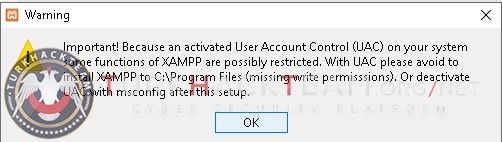
For starting installation click "Next".
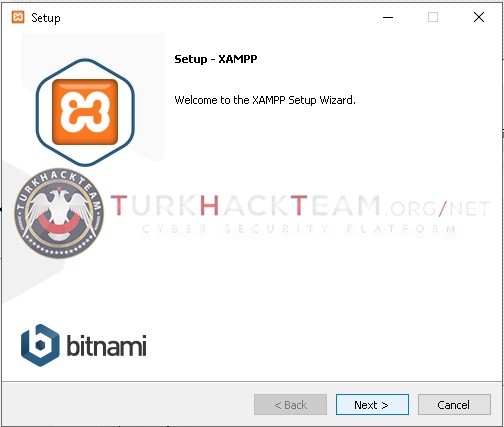
There are so many option for this. You can select and click "Next".
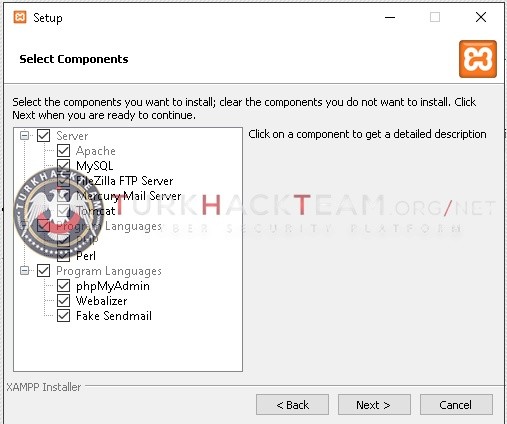
You should select the main file of your server. After that click "Next".
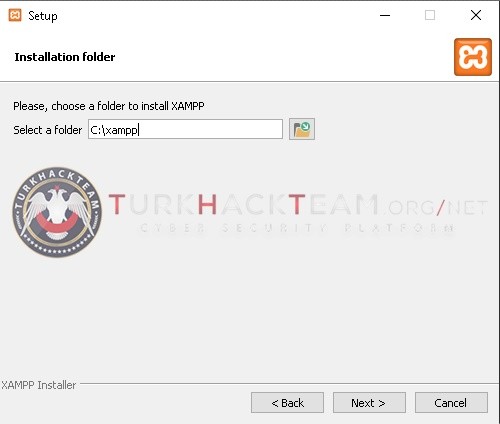
In the incoming screen select the language of your Xampp. After that you can click "Next".
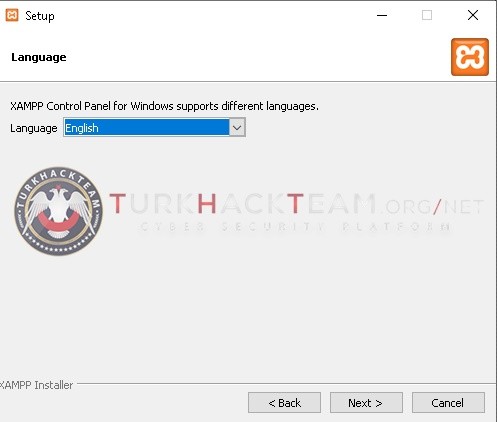
After that you can click "Next".
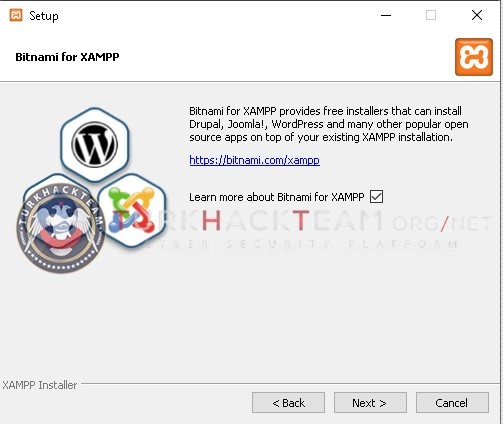
For continue our process click "Next".
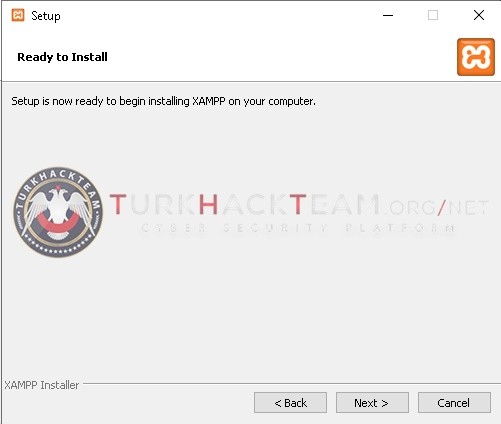
As installing the Xampp you can use the WordPress, Drupal and Joomla!.
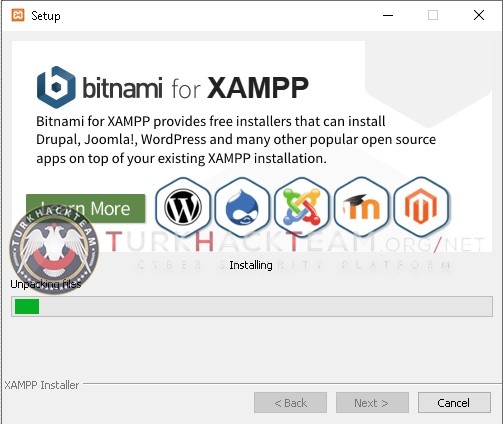
After we finished our setup the Windows Defender is making a warn. You can click "Yes" about it.
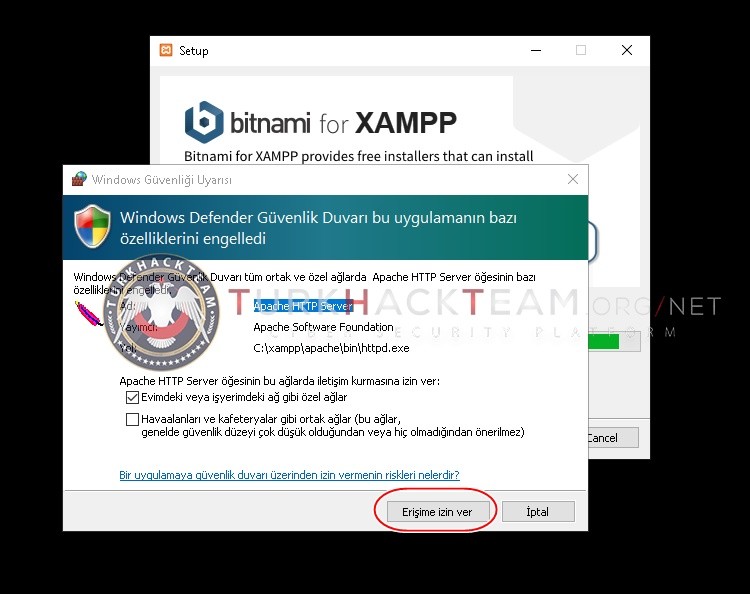
After all that you can click "Finish" for ending our setup process.
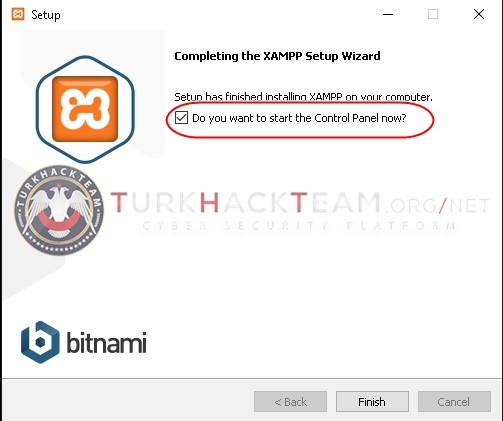
- EXPLANATION -
The Control Panel Window is coming to us. Our submission is install Wordpress and running PHP Files after that. You can select this options for this; Apache ve MySQL.
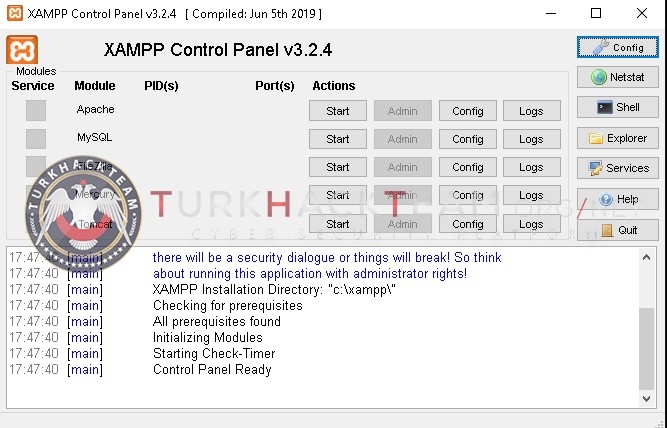
For starting MySQL Data Base, click "START" for MySQL. As you can see the background is green. If there is an red background it means error.
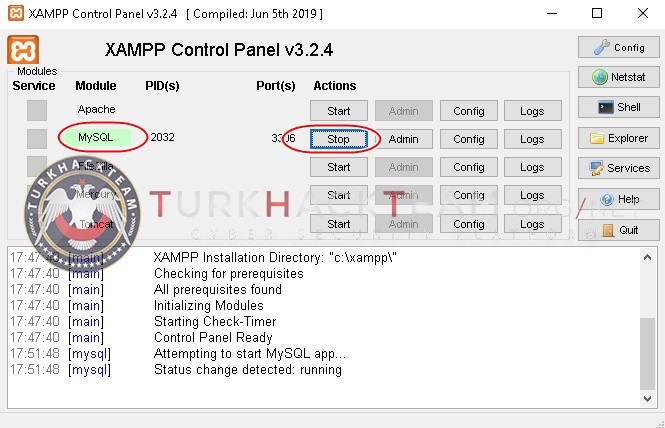
We are making the same for Apache too. But this time there is an red sign. This means error. The causes of this error is the the Apache ports are using another program.
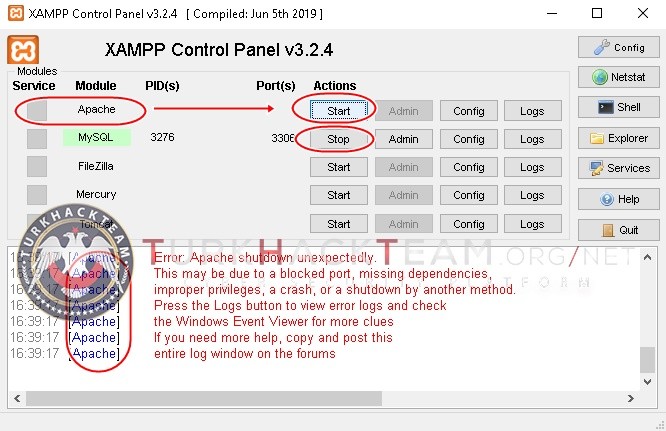
For fix it click "Config" button.
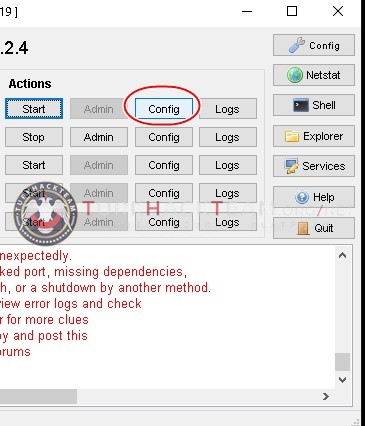
After that open the file named "Apache(httpd.conf)".
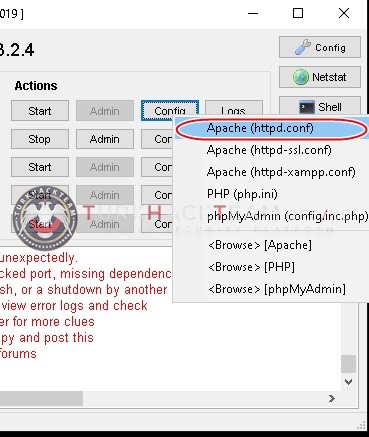
In the incoming notepad named "httpd.conf" we are making CTRL+F combination and searching the Listen 80 port.
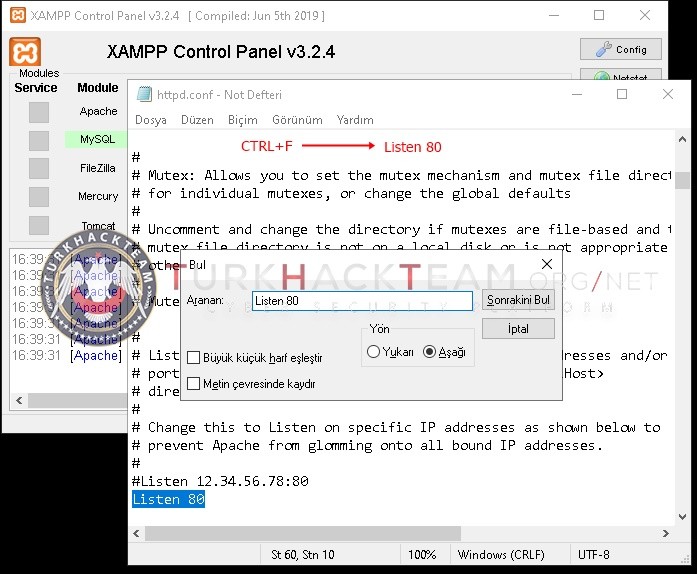
And we are rewrite it as "Listen 8080 Port". After that you can save it.
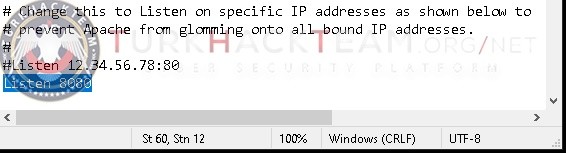
After that click the Apache Config and click "Apache(httpd-ssl.conf)".
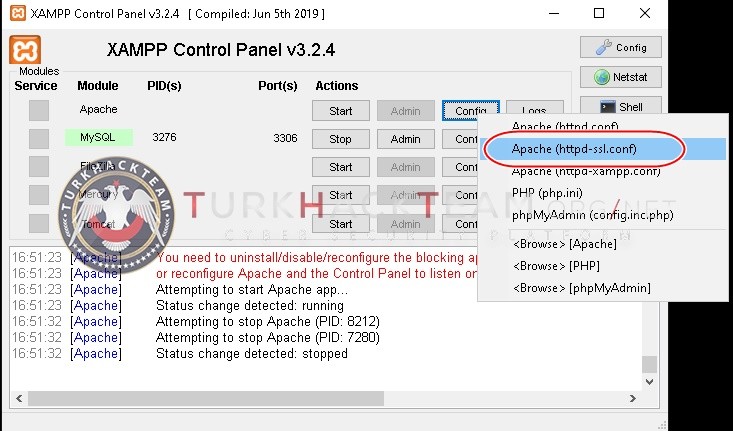
We making the same steps for this too. Finding the "Listen 443" port and rewrite it as "Listen 4433". After that you can save it too.
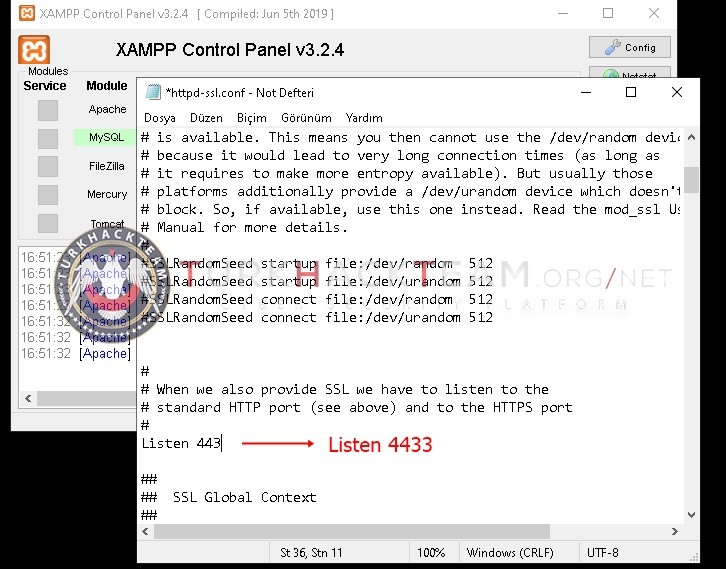
After that click "Start" again. As you can see the MySQL and Apache is running.
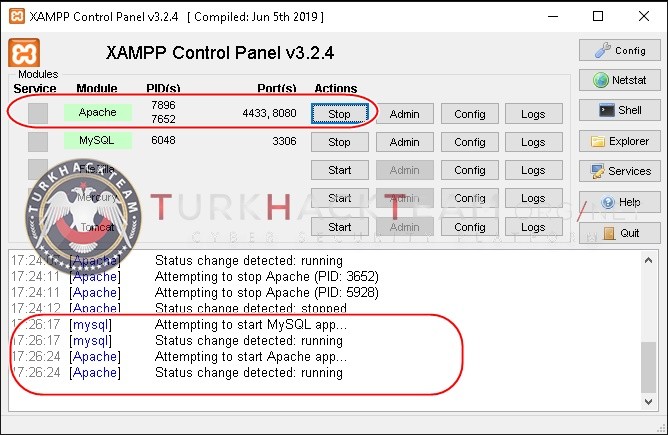
DOWNLOAD LINK: https://www.apachefriends.org/tr/download.html
--------------------------------------------------------------------------------
Source: https://www.turkhackteam.org/resiml...e-php-mysql-apache-kurulumu-ve-kullanimi.html
Translator: Xowly
Translator: Xowly




